Efficient Asset and Material Workflow Tips in Blender

- Authors
- Published on
- Published on
In this riveting video from Christopher 3D, the team delves into the infuriating workflow hurdles encountered while working with assets and materials in Blender. They shine a spotlight on the painstaking process of accessing and modifying linked materials and assets within a project, shedding light on the glaring limitations of Blender's functionality. The team showcases the arduous task of making edits to linked materials, lamenting the lack of direct editing capabilities and easy access to source files. Their frustration peaks as they compare Blender's cumbersome method of requiring material assignment to objects before editing to the seamless workflows found in other top-tier 3D applications.
Furthermore, the team vividly illustrates the time-consuming nature of navigating and editing materials in intricate projects, underscoring the dire need for more streamlined workflows in Blender. They advocate for enhancements such as incorporating a context menu within the Shader editor to swiftly open source files and simplifying the process of accessing linked materials for editing purposes. The team ingeniously devises a workaround involving an object to facilitate the editing of materials in collection instances, showcasing their determination to overcome Blender's obstacles and optimize efficiency in their workflow.
Moreover, the team emphasizes the critical importance of refining the material editing process in Blender to elevate user experience and productivity levels. By introducing viewers to the Edit Link Library add-on, they provide a game-changing solution to the workflow dilemmas presented, offering a glimpse into a more efficient and effective approach to handling linked files. Additionally, they demonstrate the strategic use of Blender's features to access and edit linked collection instances, while also recommending the utilization of the Edit Instance Collections add-on for a more user-friendly and streamlined editing experience.

Image copyright Youtube

Image copyright Youtube

Image copyright Youtube
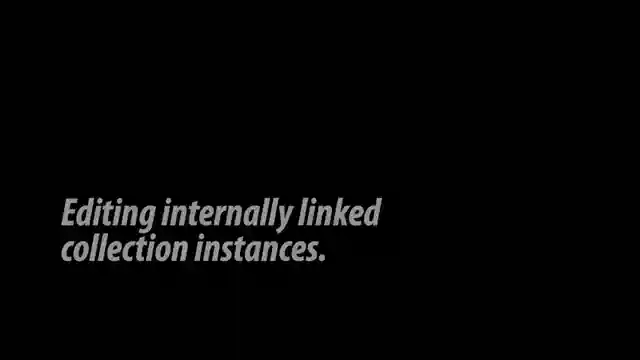
Image copyright Youtube
Watch Blender's Assets, workflow frustrations and addons to fix them. on Youtube
Viewer Reactions for Blender's Assets, workflow frustrations and addons to fix them.
Library Overrides in Blender
Challenges with using assets in Blender
Workspace synchronization add-on
Edit Instanced Collection add-on
Suggestions for improving Blender's asset management system
Frustrations with editing materials in Blender
Issues with linking assets in Blender
Suggestions for material libraries in Blender
Eye dropper for materials in Blender
Synchronize Workspace Add-on for the Outliner
Related Articles

Master Blender Workflow: Bevel Modifier, Limited Dissolve & Object Changes
Discover workflow efficiency tips in Blender! Learn about using the bevel modifier for angled edges, limited dissolve for bezier curves, and applying changes to multiple objects simultaneously. Master 3D modeling tricks for seamless design.

Mastering Direct Polygon Modeling: Retro Camera Tutorial
Discover the power of direct polygon modeling vs. subdivision surfaces in mechanical modeling with Christopher 3D. Learn how to import Adobe Illustrator profiles into Blender, tackle tessellation challenges, and master precision modeling techniques to create a stunning retro camera model.

Mastering UV Mapping for Design Precision
Learn how Christopher 3D's UV mapping technique establishes precise physical sizes for design work, ensuring uniform texel density and accurate printing outcomes.
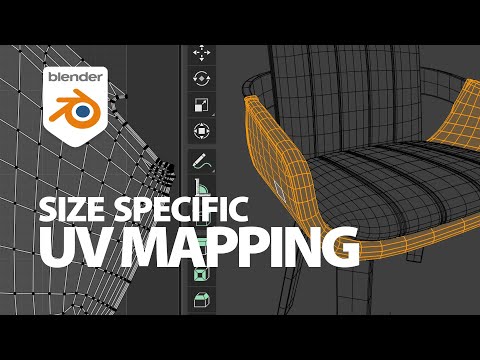
Master UV Mapping in Blender: Tips for Precise Texture Application
Learn UV mapping in Blender with Christopher 3D: establish object sizes, apply checkerboard patterns, maintain texture consistency, project UVs, add seams for closed objects. Master precise mapping for professional design projects.